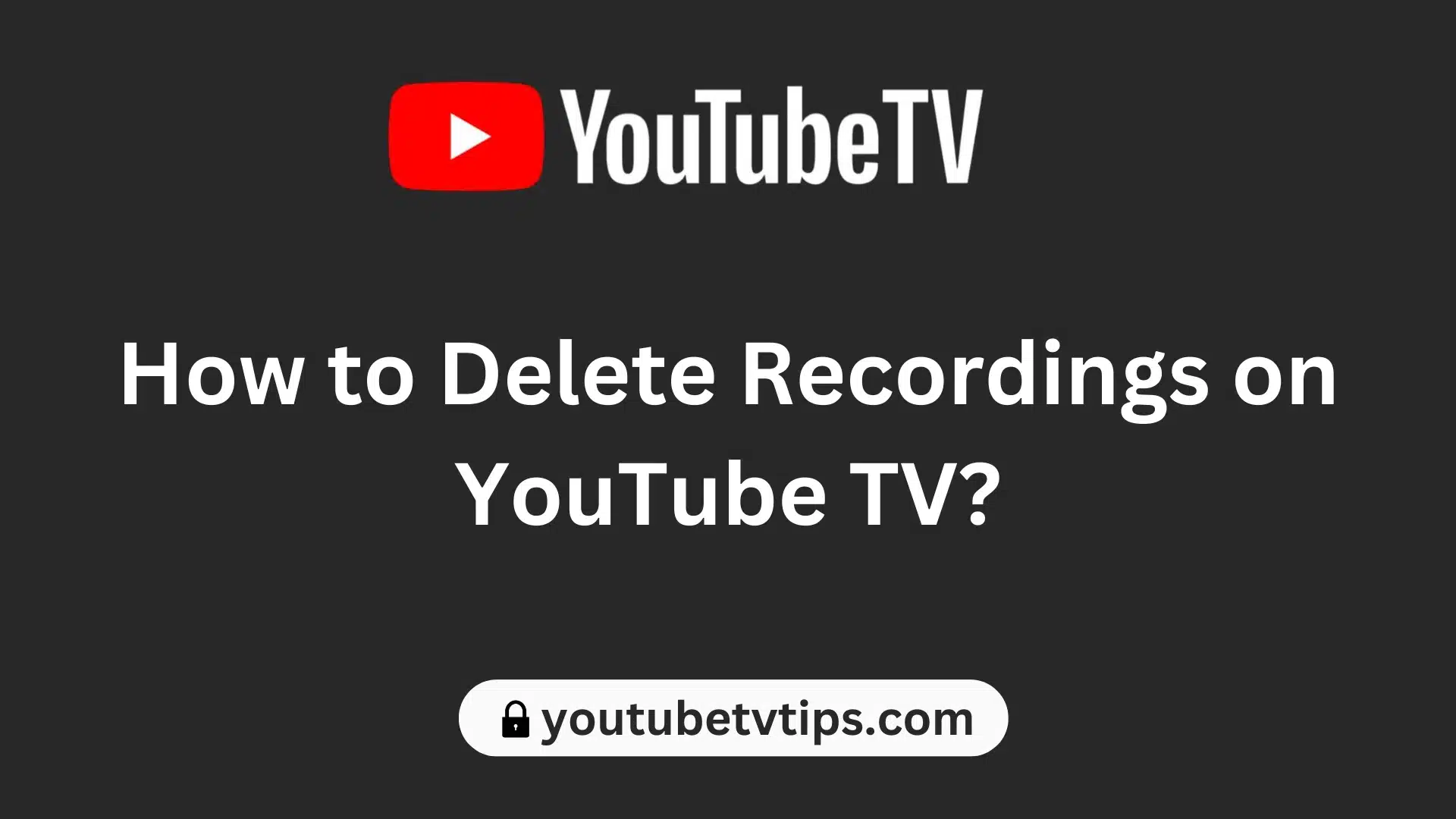YouTube TV is a popular live TV streaming service that also allows you to record programs to watch later.
However, your DVR storage space is limited, so you may eventually need to delete some recordings to free up room for new ones.
Table of Contents
How to Delete Recordings on YouTube TV on a Web Browser
Deleting recordings from YouTube TV is easy to do from your web browser or mobile app.
- On the web browser, simply go to tv.youtube.com and click on your profile icon in the top right corner.
- Then select “Settings” and click on “Recordings.” You will then see a list of all your recordings.
- Find the recording you want to delete and click the trash can icon next to it.
- Confirm that you want to delete it and the recording will be removed.
How to Delete Recordings on YouTube TV Using Mobile App
- In the YouTube TV mobile app, go to the Library tab.
- Then select “Recordings.” Tap the recording you want to delete and select the trash icon in the top-right corner.
- Confirm the deletion and the recording will be deleted.
Common questions about deleting YouTube TV recordings:
How long are recordings saved on YouTube TV?
Recordings are automatically deleted after 9 months. So if you have a movie or show you want to save for longer than that, you should download it to your device storage.
Can I recover a recording after accidentally deleting it?
Unfortunately, once a YouTube TV recording has been deleted, there is no way to recover it. The recording is permanently removed from your library, so be sure you want to delete something before confirming the deletion.
What happens to a YouTube TV recording that is currently in progress?
If you delete a recording that YouTube TV is still in the process of recording, it will stop that recording. So you will be left with only the portion of it that is recorded up to the deletion time rather than the full program.
Do recordings take up storage space on my device?
No, YouTube TV recordings are stored in the cloud rather than locally on your device. So they don’t take up any storage space. Your DVR capacity limits how many total hours of recordings you can store.
More about YouTube TV:
- Is Reelz on YouTube TV? – Full Details
- A Beginner’s Guide to Managing Your YouTube TV Account: YouTube TV Login Account Management
- How to Make YouTube TV Default on LG TV – (Best Way)
- How to Make YouTube TV Default on Samsung Smart TV
- How to Turn Off Closed Caption on YouTube TV – [7 Ways 2024]
- A Beginner’s Guide to Sign up for YouTube TV – Everything for New Users
- How Many People Can Watch YouTube TV At Once? – New Tricks
- Does YouTube TV come with ESPN Plus? – Full Details
Conclusion.
Managing your YouTube TV DVR by deleting recordings you no longer need is easy to do.
This frees up storage space to record more of the programs that you regularly enjoy watching.
With recordings automatically deleting after 9 months, it’s a good idea to periodically check for any expired recordings you can remove.