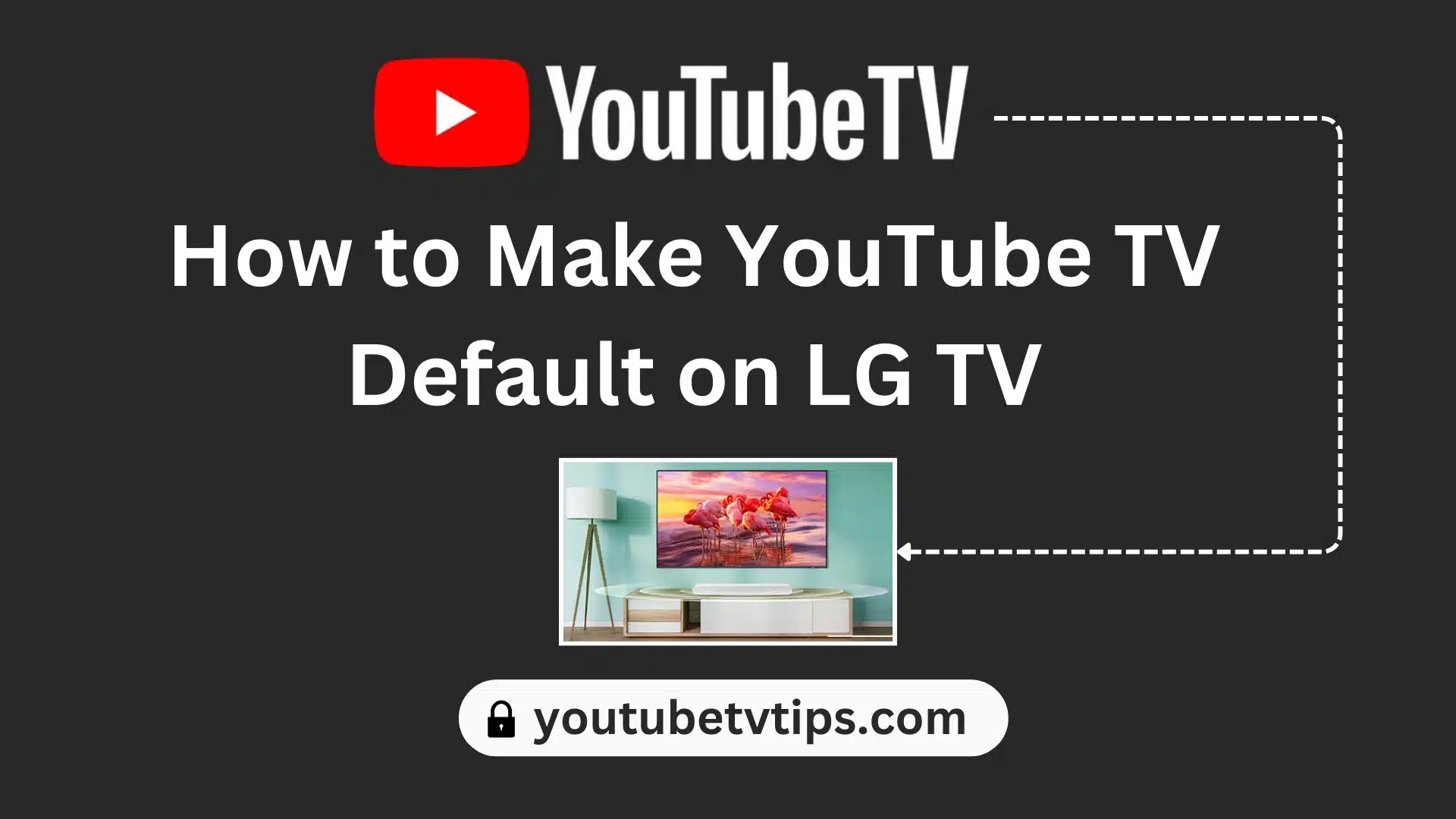Do you want to know how to make YouTube TV default on LG TV? Don’t worry you are on the right website now. In this article, I will explain the step-by-step guide on how you can make YouTube TV as default TV on your LG smart TV.
If you set YouTube TV as default on your LG smart TV then when you turn on your LG smart TV. After that, YouTube TV automatically opens then you can watch quickly your favorite shows and content.
In this article, I explain the overview of YouTube TV and LG Smart TV as well as your problem with how you can make YouTube TV default on your LG TV.
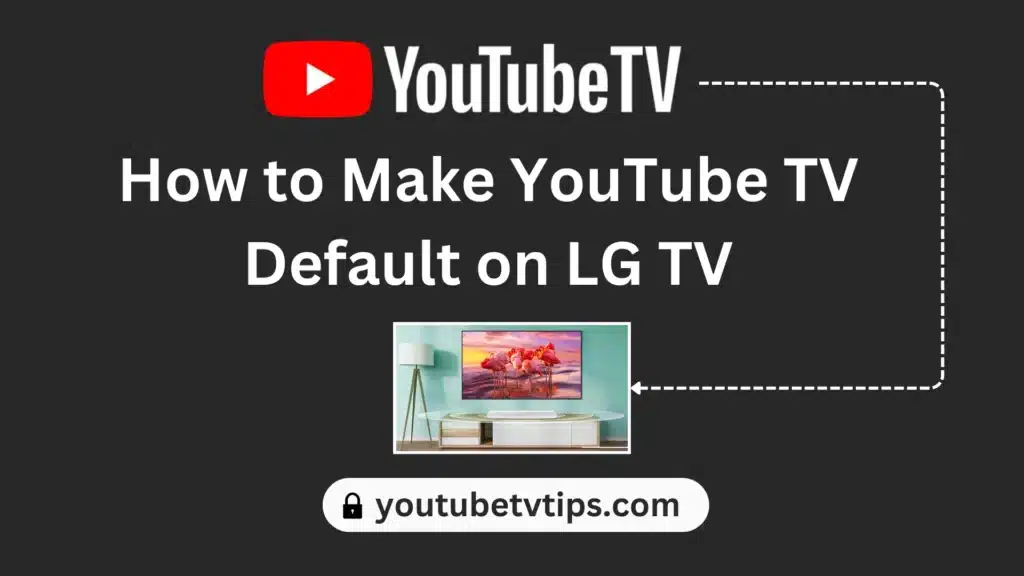
Let’s Begin
Table of Contents
How to Make YouTube TV Default on LG TV
To make default youtube tv on your LG TV there is no direct option available to make default settings.
But don’t worry there are a couple of workarounds that you can use to make default YouTube TV on your LG smart TV.
(1) One Workaround:
In this method, you can use the Home Auto Launch feature to make the default YouTube TV on your smart LG TV.
For this method you need to select YouTube TV App to set it will automatically launch when you turn on your smart LG TV.
To use this method you need to follow below steps:
- Press the “Home” button on your LG TV remote control.
- Then, “Go to Settings” and Click on the “General” option.
- After that, Select “System” and click on the “Additional Settings” option.
- Now, click on the “Home Settings” button and Toggle on the “Home Auto Launch” option.
- Then Select “YouTube TV” and complete the default set steps.
Once you have done the above steps, when you turn on your LG TV, the YouTube TV App is automatically launched then you can watch your favorite channel.
(2) Another Workaround:
In this method, you can use the Quick Start feature to make the default YouTube TV on your smart LG TV.
For this method you need to select YouTube TV App from the list to set it will automatically launch when you turn on your smart LG TV.
To use this Quick Start method you need to follow below steps:
- Press the “Home” button on your LG TV remote control.
- Then, “Go to Settings” and Click on the “General” option.
- Now, you need to select the “Quick Start” option.
- Then select “YouTube TV App” from the list of “Quick Start Apps” options.
Once you have done the above steps when you press the Quick Start button, the YouTube TV App is automatically launched then you can watch your favorite channel.
Please remember that some workaround are not work perfect. if you have Home Auto Launce and Quick Start option then you can set default TV. Otherwise there is no direct option to make youtube TV default in to your LG TV.
More about YouTube TV:
- A Beginner’s Guide to Sign up for YouTube TV – Everything for New Users
- How to Turn Off Closed Caption on YouTube TV – [7 Ways 2024]
- How to Cancel YouTube TV Free Trial Subscription
- How to Record on YouTube TV? – Full Guide
FAQs
How do you get YouTube TV on LG TV?
Below are the steps on how to get YouTube TV in LG TV:
- Go to the LG App Store.
- Then, search name ” YouTube TV” and press the enter option.
- Now, select YouTube TV App and Install App by clicking the install option.
- After that, Press the launch button and Open the YouTube TV app.
- Then you need to Sign Up for a YouTube TV account using your Google Account. if you don’t have an account on YouTube TV then you need to create an account by entering your email address and profile details.
Once you create an account on YouTube TV you can watch YouTube TV on your LG TV.
How do I get my LG TV to start on YouTube TV?
Save the YouTube TV App on your Home Screen if you don’t have YouTube TV on your LG TV then you need to install the app and create an account where you can watch your favorite shows.
How do I lock YouTube TV on my LG TV?
Go to settings and select General then select System, choose Safety, and select Application Locks where you select YouTube TV App to lock.
Final Words
I hope you learn the above steps to know the process of making the default YouTube TV on your LG TV. But if you want to get the proper feature to it then I tell you there is no direct feature given by LG TV to make default YouTube TV or any apps on LG smart TV.
One thing for you, if have a problem with doing the default setting by the workaround method please don’t hesitate to ask me by commenting in the below comment box.
One request to you, if this article is helpful to you then don’t forget to share it with your family and friends who are facing such kind of issue. Also in the future, if you have any problem regarding YouTube TV then you can visit YouTubeTVTips.com where you Get all the solutions related to YouTube TV.