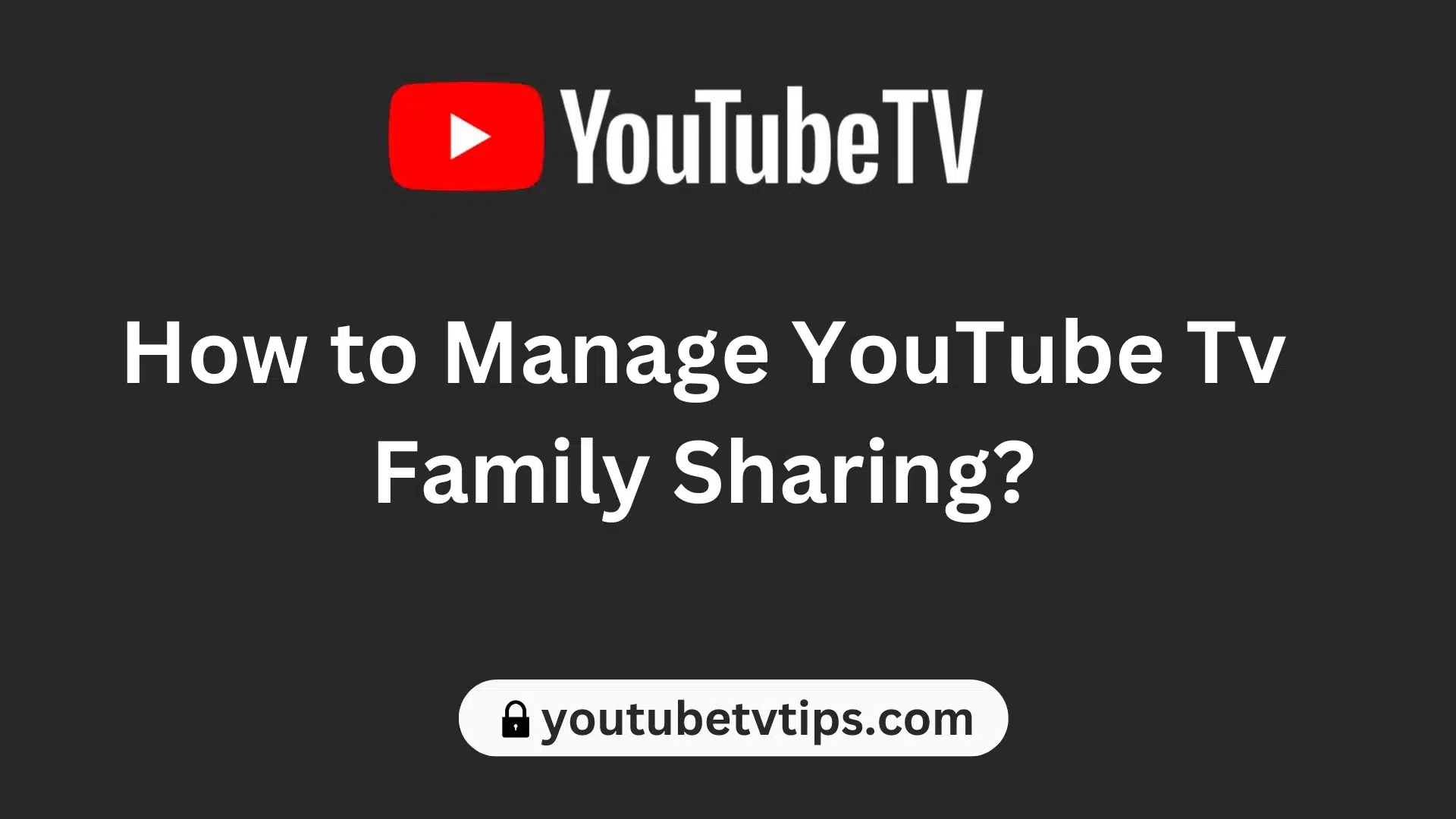YouTube TV allows account holders to share their subscription with up to 5 additional users through its family-sharing feature. This can be a convenient and budget-friendly way for multiple people to access live TV streaming.
At $72.99 per month, YouTube TV is now one of the more expensive live TV streaming services after several recent price hikes. The ability to split the cost by sharing an account is likely to be an attractive option for many users looking to save money.
In addition to the financial incentives, family sharing provides a better experience for each user compared to simply sharing login credentials. Each family member gets an account with separate settings, preferences, and cloud DVR storage.
The account holder manages the family group and can add or remove members at any time. Family members get access to the core YouTube TV subscription but can pay for their add-ons if desired.
As the cost of streaming services adds up, features like YouTube TV’s family sharing can help households access more content while keeping within budget. Splitting the cost of a single subscription is an easy way to save without sacrificing the streaming experience.
How YouTube TV Family Sharing Works
The person who initiates a YouTube TV subscription is designated as the family manager when they enable family sharing. The family manager has ultimate authority over the account and subscription.
Although family members who are invited can use and manage their profiles, only the main account holder or family manager can add or remove other people from the shared plan. The family manager also has sole control to modify or cancel the core YouTube TV subscription if desired.
So while family sharing allows up to 6 people to share the cost and benefits of a single YouTube TV membership, the account owner remains in charge as the family manager. They initiate the invitation process to add new household members to the group.
Family members can remove themselves from a family-sharing group at any time, but they cannot directly impact the central subscription itself – that control stays with the family manager who originated the account.
How to set up and invite a family member:
- Go to the YouTube TV App.
- click on the “Log in” button.
- Choose your profile photo.
- Select the “Settings” option.
- Choose the “Family Sharing” feature.
- Click the “Set up” option.
- Type in the phone number or email address to which you want to share access to the YouTube TV Account.
- Then, Click the “Send” button.
When someone is invited to join a YouTube TV family group, they receive a notification with the details to accept. Once a new member joins, the family manager who issued the invitation also receives an email confirmation.
The process of setting up family sharing is straightforward. However, there are some restrictions in how the service can be accessed that may not work for every family’s needs. For example, YouTube TV can only be streamed simultaneously on a limited number of devices per account. Additionally, access is meant for household members living under one roof rather than spanning multiple homes.
As a result, some families could find that while convenient in theory, YouTube TV’s family sharing doesn’t align well with how their particular household wants to use and share streaming access. It’s important to understand the limitations before assuming one shared membership will suffice for an entire extended family across different locations. Considering both the benefits and constraints of family sharing is key to determining if it’s the right option.
How to Manage Family Sharing?
Once a YouTube TV family group is set up, the family manager’s responsibilities are fairly minimal. Each family member gets enhanced customization with their own user profile and settings.
After joining a family group, members can largely manage their individual sub-accounts independently. For example, they can remove themselves from the shared membership at any time if desired, without involving the family manager.
However, the main account holder retains the ability to manually delete family members as needed – such as if someone stops using the service but has not withdrawn from the group themselves. Removing a member works much like the initial process of adding them.
So while the family manager enjoys the ease of inviting multiple household users during initial setup, members are empowered to customize their accounts and depart the group on their own terms later on. This enables each person to independently control their participation in the shared plan.
To manage family share YouTube TV account:
- Go to the “YouTube TV” website.
- Then, click on the “Log in” option.
- Select your profile image option.
- Then, “Choose Settings”.
- Select the “Family sharing” feature.
- Then select the “Manage” option.
- Select the member of the family group.
- Select “Remove member” to remove the YouTube TV Shared Account.
When the family manager deletes a specific member from the family sharing group, that person receives a notification just as if they had joined. Removing an individual member works much like the add process in reverse.
Additionally, the family manager has the option to disband an entire YouTube TV family group altogether. This eliminates all member accounts and returns the core subscription back to a single basic membership. However, canceling the family group does not cancel the underlying YouTube TV subscription itself automatically.
More about YouTube TV:
- Is Reelz on YouTube TV? – Full Details
- A Beginner’s Guide to Managing Your YouTube TV Account: YouTube TV Login Account Management
- How to Make YouTube TV Default on LG TV – (Best Way)
- How to Make YouTube TV Default on Samsung Smart TV
- How to Turn Off Closed Caption on YouTube TV – [7 Ways 2024]
- A Beginner’s Guide to Sign up for YouTube TV – Everything for New Users
- How Many People Can Watch YouTube TV At Once? – New Tricks
- Does YouTube TV come with ESPN Plus? – Full Details
So whether paring down by deleting just one member or dissolving an entire household sharing group, the account manager retains control. Individual members can only remove their own participation, while the family manager wields authority to revoke access across the board. They can tailor the group’s composition or wipe it out completely based on their household’s evolving needs.