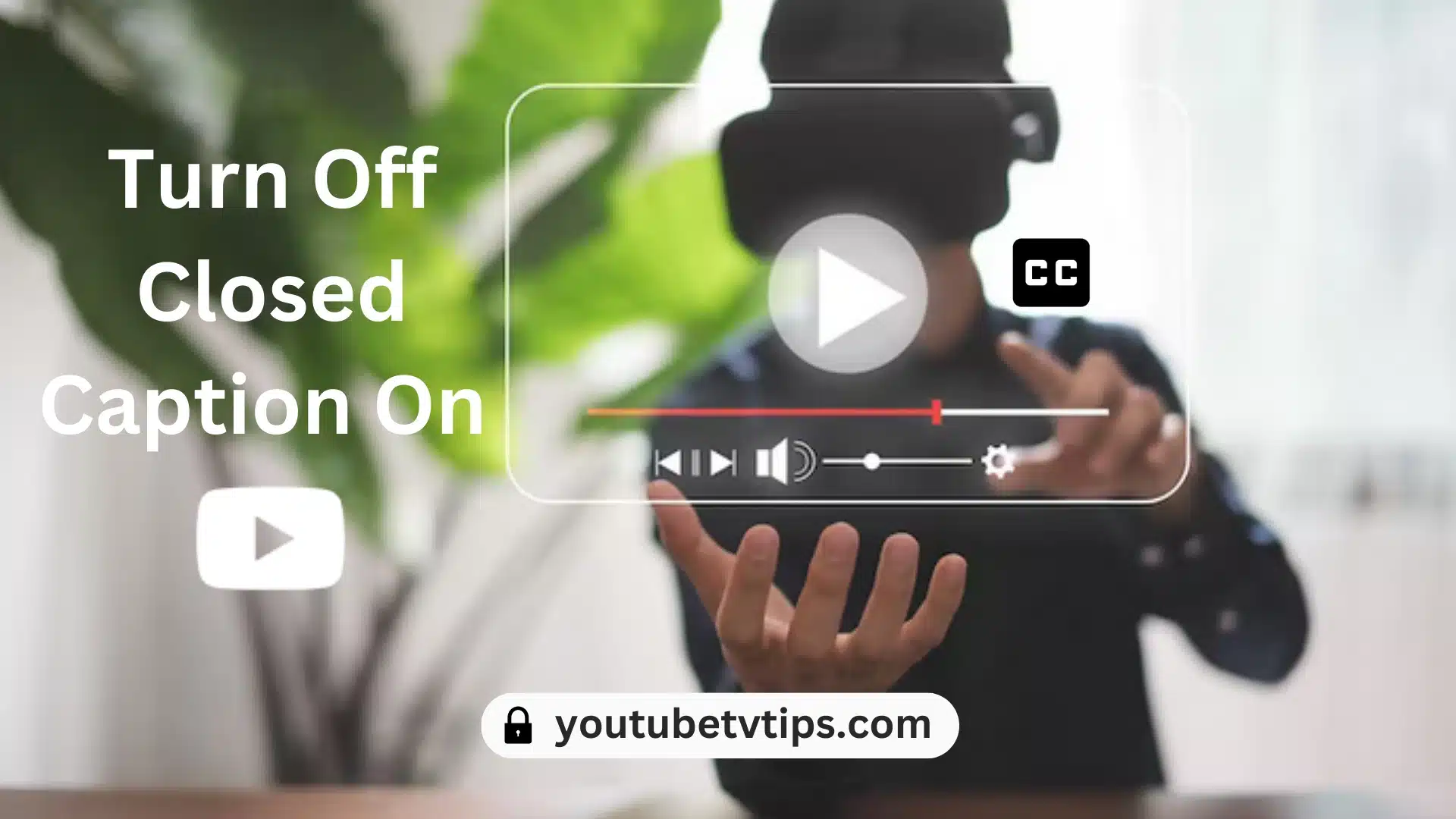Do you want to know How to Turn Off Closed Caption on YouTube TV? then you are at the right place, in this article, I explained 7 ways that help you to Turn Off Closed Captions on YouTube.
Once you know the YouTube TV caption turn-off steps you can quickly turn off and enjoy your favorite streaming and content.
If you think I only don’t know Turn on or off Subtitles on YouTube TV then you are wrong because many people also face this difficulty you’re not alone.
By the end of this article, you can completely understand the steps on how you can turn off the caption on YouTube TV in 7 ways that make it convenient to quickly turn off and enjoy your favorite streaming and content.
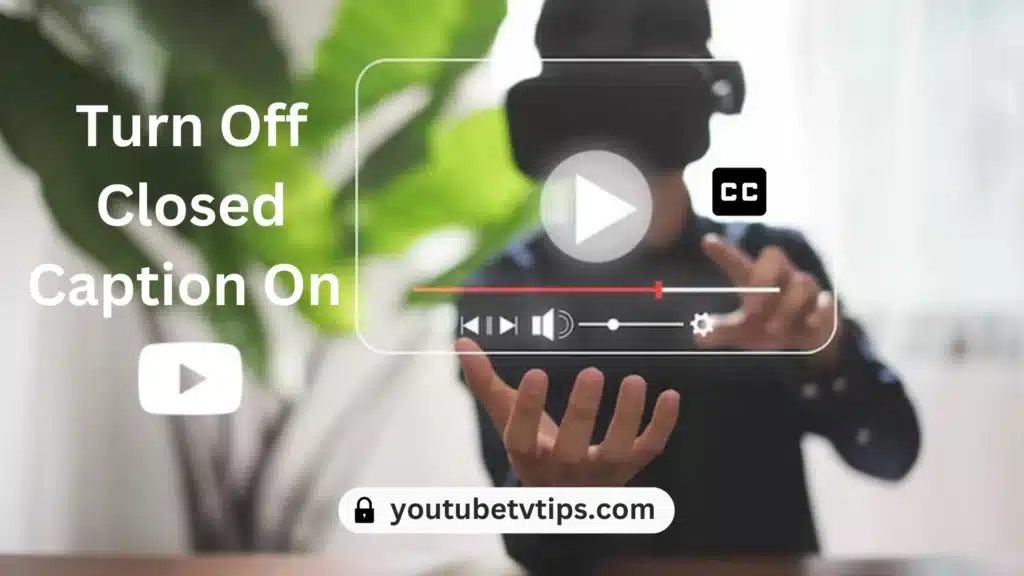
Let’s begin
Table of Contents
How to Turn Off Closed Caption on YouTube TV
If you want to turn off closed captions or subtitles on YouTube TV then there are several ways available to turn off YouTube TV captions or subtitles.
Steps to Turn Off Closed Captions on YouTube TV Below are some easy ways to use different devices to turn on or off captions on YouTube TV:
How to Turn Off Closed Caption on YouTube TV On a Web Browser
To turn off subtitles on YouTube TV using a Web browser, follow the below steps:
- Go to tv.youtube.com website and sign in using your Google account which has YouTube TV Account.
- Tap on the Profile Photo icon and click on settings.
- Then, click on the Playback and Performance option.
- After that, Turn off the Subtitles and Closed Caption always option.
How to Turn Off Closed Caption on YouTube TV on iPhone
To turn off subtitles on YouTube TV using an iPhone, follow the below steps:
- Open the YouTube TV App and Click on the three-dot menu icon.
- Now, you need to click on the Settings option.
- After that, click on the Playback option and turn off the CC by default option.
While you watching the video follow the below steps:
- Watch any video and Tap on any side of the Video frame screen.
- Then, you will see the CC option on the screen where you click the CC button to turn off subtitles or captions.
- This process you can follow when you want to Turn On Subtitles or captions on the YouTube TV App.
How to Turn Off Closed Caption on YouTube TV on an Android
To turn off subtitles on YouTube TV using an Android, follow the below steps:
- Open the YouTube TV App and Watch a Video.
- Tap on the screen you will see the CC option, you need to click on the CC option if you have not found the CC option then you need to click on the three-dot menu icon select the Captions option, and choose the Turn-off captions button.
For specific Devices below steps:
For specific Devices like Roku, Samsung smart TV, LG smart TV, and Apple TV follow the below steps:
How to Turn Off Closed Captions on YouTube TV on Roku
To Turn Off Closed Captions on YouTube TV using Roku, follow the steps:
- Turn on your Roku Streaming device and Launch the YouTube TV App on your Roku device.
- Select and play a video from your favorite channel.
- Click on the “CC” option and turn off subtitles or captions.
How to Turn Off Closed Captions on YouTube TV on Samsung Smart TV
To turn off subtitles on YouTube TV using a Samsung smart TV, follow the below steps:
- Turn on your Samsung Smart TV Streaming device and Launch the YouTube TV App.
- Select and play a video from your favorite channel.
- Click on the “CC” option and turn off subtitles or captions.
How to Turn Off YouTube TV Closed Caption On LG Smart TV
To turn off subtitles on YouTube TV using LG smart TV, follow the below steps:
- Turn on your LG Smart TV Streaming device and Launch the YouTube TV App.
- Select and play a video from your favorite channel.
- Click on the “CC” option and turn off subtitles or captions this option appears below the video.
More About YouTube TV:
- A Beginner’s Guide to Sign up for YouTube TV – Everything for New Users
- How Many People Can Watch YouTube TV At Once? – New Tricks
- Does YouTube TV come with ESPN Plus? – Full Details
- How Much Is YouTube TV Premium Per Month
- How to Cancel YouTube TV Free Trial Subscription
- How to Record on YouTube TV? – Full Guide
FAQs
How Do I Turn Off Closed Caption On YouTube TV?
Go to “Settings” and click on “Playback and Performance” then select “Turn off” captions and subtitles by default.
How to Turn On English Subtitles On YouTube On TV?
Open your “YouTube TV App” and Watch the Video from your favorite channel, tap on the screen click on the three-dot menu icon select “captions”, and choose English language to Turn On English subtitles.
How Do I Get Closed Captions On Youtube On My TV?
Just follow the steps:
- Open your “YouTube TV App”.
- Choose the Video from your favorite channel.
- Tap on the screen and click on the three-dot menu icon.
- Then, select “captions”, and choose English language to Turn On English subtitles.
Conclusion
Hey Guys, I hope you completely know the steps for turning off captions on YouTube TV using different devices like smartphones, smart TVs, etc.
If you have still any queries then don’t hesitate to ask me by commenting in the comment box.
One more request, in the future any kind of issue regarding YouTube TV, then don’t forget to come to YouTubeTVTips.com for “Solving your streaming woes”.