Do you want to know how to make YouTube TV default on Samsung smart TV then you are in the right place. In this article, I’m explaining the step-by-step process that you applied to make YouTube TV default in your Samsung smart TV.
To make default YouTube TV you can quickly access your favorite content and if you want to make YouTube TV automatically start on your TV then you need to set Youtube TV as a default and add Youtube TV on the Samsung TV home screen for access quickly to watch your favorite shows and content.
In this article, we discussed the what are the benefits of making YouTube TV default on your Samsung TV and How to check if YouTube TV is already your default app lastly we know how to set YouTube TV as your default app on Samsung TV.
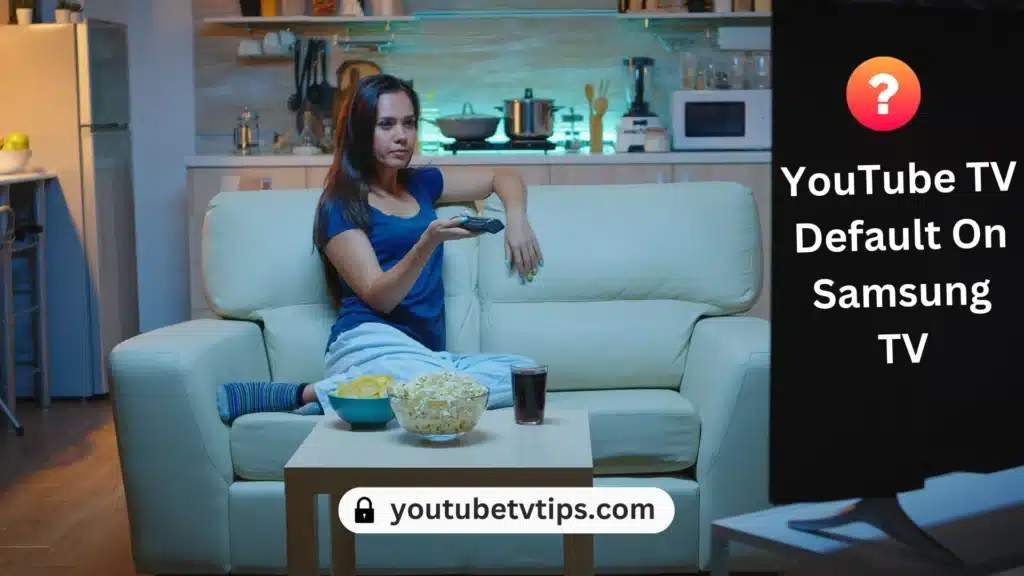
Let’s begin…
Table of Contents
What are the Benefits of Making YouTube TV Default on your Samsung TV
If you make YouTube TV as a default Samsung smart tv then will get a lot of benefits such as:
- Convenience: When you turn on your TV it automatically opens, no need to scroll and instantly you can watch your favorite content.
- Faster startup time: when you open the app it immediately opens which can save you time.
- One-click access to your favorite content: to watch one click is required only.
How to check if YouTube TV is already your default app
To check if YouTuve TV is already your default app or not, follow the below steps:
- First, Tap the “Home or Smart Hub” button on your remote.
- Then, Go to Settings and Click on the General & Privacy option or Go to “Apps”.
- Now, select Smart Feature and See whether Autorun’s Last App or YouTube TV is Set as the Default TV or not.
How to Make YouTube TV Default on Samsung Smart TV
if you want to know how to set YouTube TV as your default app on Samsung TV? then follow steps by steps below process to set your YouTube TV default on your Samsung smart TV.
To make YouTube TV default on your Samsung TV, follow the below steps:
- First, Tap the Home button on your remote control, and then go to settings.
- Then click on General & Privacy and tap on Autorun Last App.
- Now Turn on Autorun Last app.
- Open the YouTube TV App and Make a Default TV.
Once you have done the above steps after that when you turn on your TV, YouTube TV will automatically open and then you can watch or stream your favorite content.
Troubleshooting Issues when making YouTube TV default on Samsung TV
Following are some solutions if you facing setting default tv.
| Issue | Solution |
| YouTube TV App not shown in the App list | Install the YouTube TV App by visiting the App Store |
| YouTube TV App Freezing | Reset your TV and Re-install the YouTube TV App |
| Smart Hub Not working | You need to turn off the Autoun App in your Smart Hub Settings |
FAQs of How to Make YouTube TV Default on Samsung Smart TV
How do I make YouTube TV automatically start on my TV?
You can set YouTube TV as Default TV on your smart TV.
How do I get the YouTube TV app on my Samsung TV?
Installed YouTube TV App then Sign up for a YouTube TV Account and buy a subscription then you will able to watch YouTube TV on your Samsung smart TV.
How to add YouTube TV on the Samsung TV home screen?
To add YouTube TV on your Samsung TV home screen, follow the steps:
- Tap the home button on your remote control.
- then go to the App and select YouTube App then press the up button on your remote to select Add to Home.
- Then click on Add to Home option.
More about YouTube TV:
- How to Turn Off Closed Caption on YouTube TV – [7 Ways 2024]
- A Beginner’s Guide to Sign up for YouTube TV – Everything for New Users
- How Many People Can Watch YouTube TV At Once? – New Tricks
- How to Cancel YouTube TV Free Trial Subscription
Conclusion of How to Make YouTube TV Default on Samsung Smart TV
Hey Guys, I hope you completely know the steps for how to make YouTube TV Default on Samsung smart TVs.
If you have still any queries then don’t hesitate to ask me by commenting in the comment box.
One more request, in the future any kind of issue regarding YouTube TV, then don’t forget to come to YouTubeTVTips.com for “Solving your streaming woes”.

