Do you want to know How to Sign up for YouTube TV? Don’t worry here you learn a perfect way to sign up for YouTube TV.
In this article, I will explain the best way to Sign up for YouTube TV process using a list of supported devices like Smart TVs (Android, Google TV, SAMSUNG Smart TVs, LG smart TVs, SONY TV, Apple TV, and Many More) and Streaming Media Players (Chromecast, Apple TV, Roku Players & TVs, and fire tv, etc), Game Consoles (XBOX and PlayStation), Smart Displays (Google Nest Hub) and Smartphones and tablets (Android Phones & Tablets and iPhones,iPads).
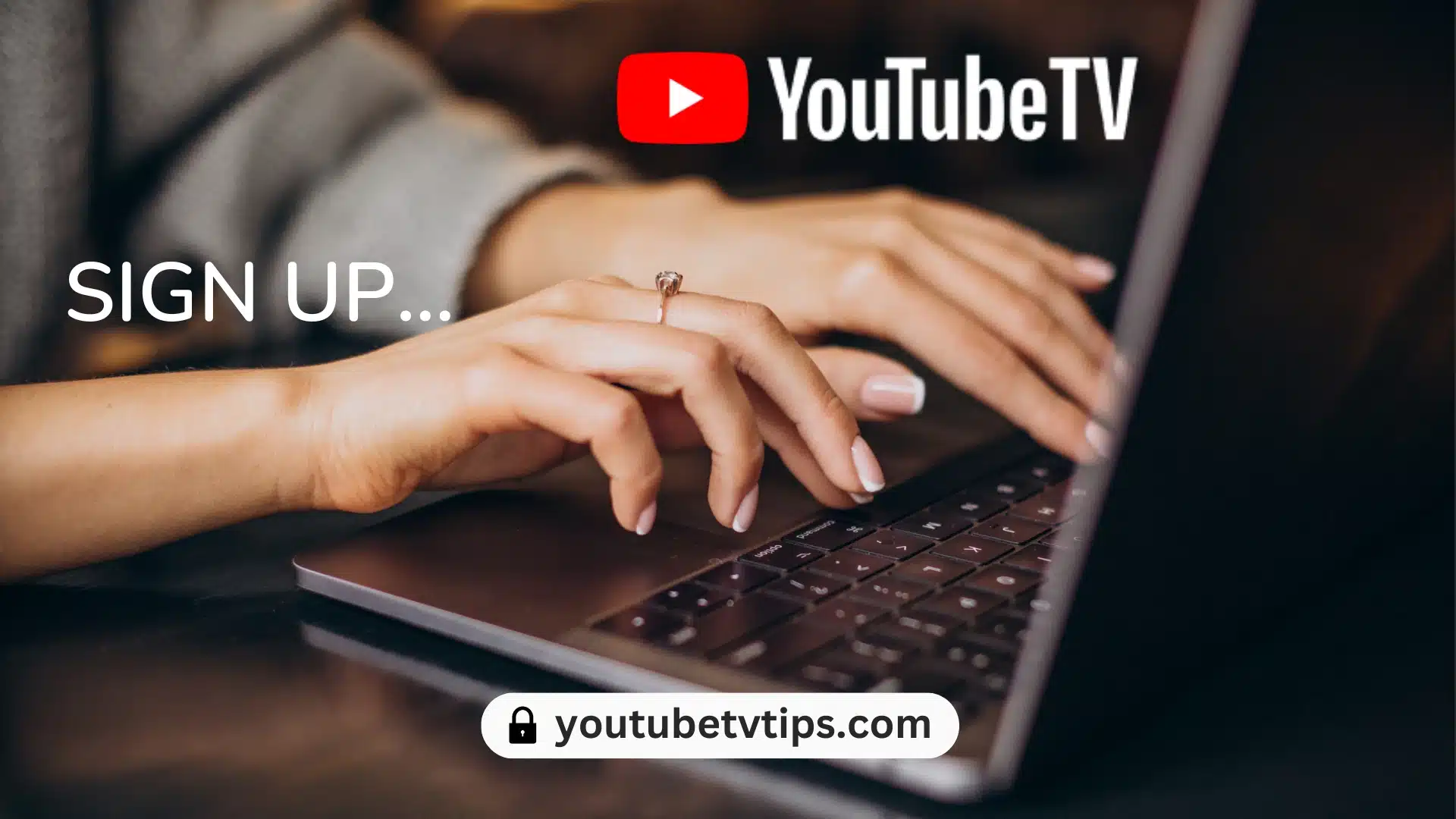
Table of Contents
What is YouTube TV?
YouTube TV is a live TV streaming service that offers over 100 broadcast, cable, and regional sports channels.
As you may know, YouTube TV is a YouTube product and is a parent company of Google. The YouTube TV was introduced on February 28, 2017. It is currently available in the United States only and may be in the future available in other countries.
YouTube TV works on a Subscription model, if you take a YouTube TV subscription then you need to pay $72.99/month (The amount may be different please verify the subscription time from the Official Website Offer Terms).
You will get YouTube TV subscription benefits:
- Live TV from major broadcast networks.
- Live sports.
- Popular cable and premium networks.
- Unlimited cloud DVR storage.
- Up to 6 accounts for one price.
Remember, YouTube TV provides a free trial subscription, so please check out the offers is this available when you sign up for YouTube TV at that time?
Eligible for YouTube TV:
To be eligible for YouTube TV, you meet below conditions:
- Age: 18 and above.
- Location: United States.
- Google Account: You must have a Google Account.
- Payment Method: You must have a valid payment method like a Credit Card and another payment mode.
Once you meet the above requirement then you can be eligible to sign up for YouTube TV.
So, if you are planning to get YouTube TV and want to sign up YouTube TV account then you are on the right website now.
Let’s know the process or you can say steps of how to sign up for YouTube TV using different devices:
How to Sign up for YouTube TV on Android?
To sign up for YouTube TV using an Android device, follow the below steps:
- Go to the ty.youtube.com on a web browser.
- Then, click on the “TRY IT FREE” button.
- Now. you need to “sign in” with your Google account and make sure which account you want to link on the YouTube TV account to be selected and Sign in.
- After that, you need to confirm your “Home Location” by entering your ZIP code or giving location permission to confirm your location.
- Then, You need to Choose the “Membership Plan” by reviewing the YouTube TV Based Plan and its price then click the “Next” button.
- Now, you need to add a “Network” by clicking next to a network button, Once you choose your network click on the “Next” button.
- Now, you need to add “Credit Card” details, don’t worry do not charge until your free trial expires but you can cancel any time, Once you add a credit card click on the “Buy” button to buy a membership.
- After completing the Buying Process, You will successfully complete your Sign up for YouTube TV. Now you can watch YouTube TV on your Android Phone.
So, following the above steps you can sign up for YouTube TV on Android Phone at a minimal time.
How to Sign up for YouTube TV on iPhone & iPad?
As of 2023-11-06, you cannot sign up for YouTube TV using the iPhone app or iPad. You can still sign in and watch YouTube TV on an iPhone or iPad, but you must purchase a membership through the YouTube TV website or another supported device.
How to Sign up for Youtube TV on Apple TV?
To sign up for YouTube TV on Apple TV, follow these steps:
- On your Apple TV, open the App Store app.
- Now, Search for “YouTube TV” and Install and Open the App.
- Then, click on the “Try it Free” button and Verify your email account.
- Now, you need to select your subscription plan see the price, and add a payment method such as a credit card and click on the “Buy” button.
- Once you have completed the process by clicking the “Buy” button, you will be able to start watching YouTube TV. Remember your amount is not deducted early before until free trial expires but you can cancel any time of your YouTube TV subscription.
So, following the above steps you can Sign up for YouTube TV on Apple TV in a minimal time.
How to Sign up for YouTube TV Free Trial
YouTube TV’s free trial lets new subscribers experience the best of live TV, cloud DVR, and on-demand content for a limited time. The trial period varies depending on the season and promotional offers, but it’s typically 7 days long.
To Sign up YouTube TV Free Trial, follow the below steps:
- Go to the YouTube TV website and click on the “TRY IT FREE” button.
- Then, Sign in using your Google Account and Select YouTube TV Membership Plan.
- Now, add a network by clicking on Next to the Network Button.
- After that, you need to add Payment Method like Credit Card details and click on the Buy button.
- Then, your sign-up process will be completed.
Once you have completed the steps you can use YouTube TV, one thing to remember, the payment is not deducted before the free trial expires so if you want to cancel your subscription before the early free trial expires then you can cancel any time.
How to Sign up for YouTube TV Free Trial Without Credit Card?
Oops! Without a credit card?
Sorry, there is no way to sign up for a YouTube TV free trial without a credit card. YouTube TV requires a valid payment method at sign-up, but remember, you will not be charged until the free trial expires. You can cancel your subscription at any time before the free trial ends to avoid being charged on YouTube TV.
FAQs
What is YouTube TV?
YouTube TV is a live TV streaming service that offers over 100 broadcast, cable, and regional sports channels.
How much is YouTube TV a Month?
For $72.99/month you can avail benefit of Up to 6 accounts for one price.
How long is YouTube TV free trial?
Free trial time depends on the offer terms of YouTube TV but as history says valid range from 14 days to 30 days.
How much is YouTube TV?
$72.99/month Up to 6 accounts for one price.
YouTube TV Promo Code?
Not available promo code but new subscribers can avail free trial.
How to Cancel YouTube TV Subscription?
Go to “yt.youtube.com” and sign in to your account then go to profile, select membership, and click on the “pause” option.
Conclusion
Hey Guys, I hope you completely know the steps for signing up on YouTube TV using different devices like smartphones, smart tv, etc, if you have still any queries then don’t hesitate to ask me by commenting in the comment box and one more request in future any kind of issue regarding YouTube TV then don’t forget to come YouTubeTVTips.com for “Solving your streaming woes”.
